Managing 2FA on your account
We highly recommend enabling two-factor authentication (2FA) immediately after signing up to add an extra layer of security to your account.
How to enable 2FA
- Log in to your account.
Navigate to the Security & Settings page.
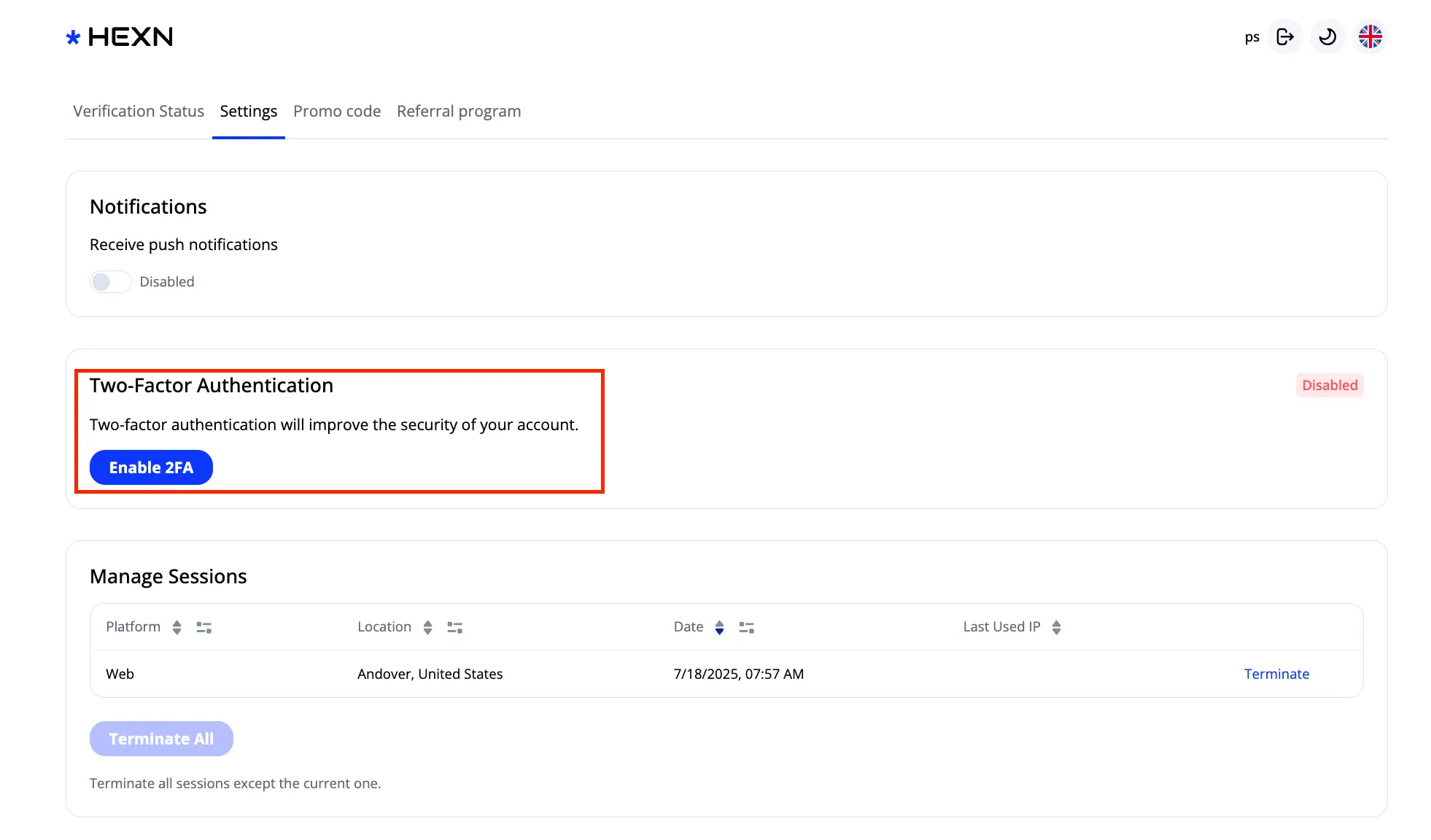
- Click the Enable 2FA button.
Follow the on-screen instructions:
- Download the Google Authenticator app or another compatible app like Authy.
- Open the app and tap the “add new account” or “+” button.
- Use your phone camera to scan the QR code displayed on the page.
- Enter the 2FA code generated by the app into the field provided.
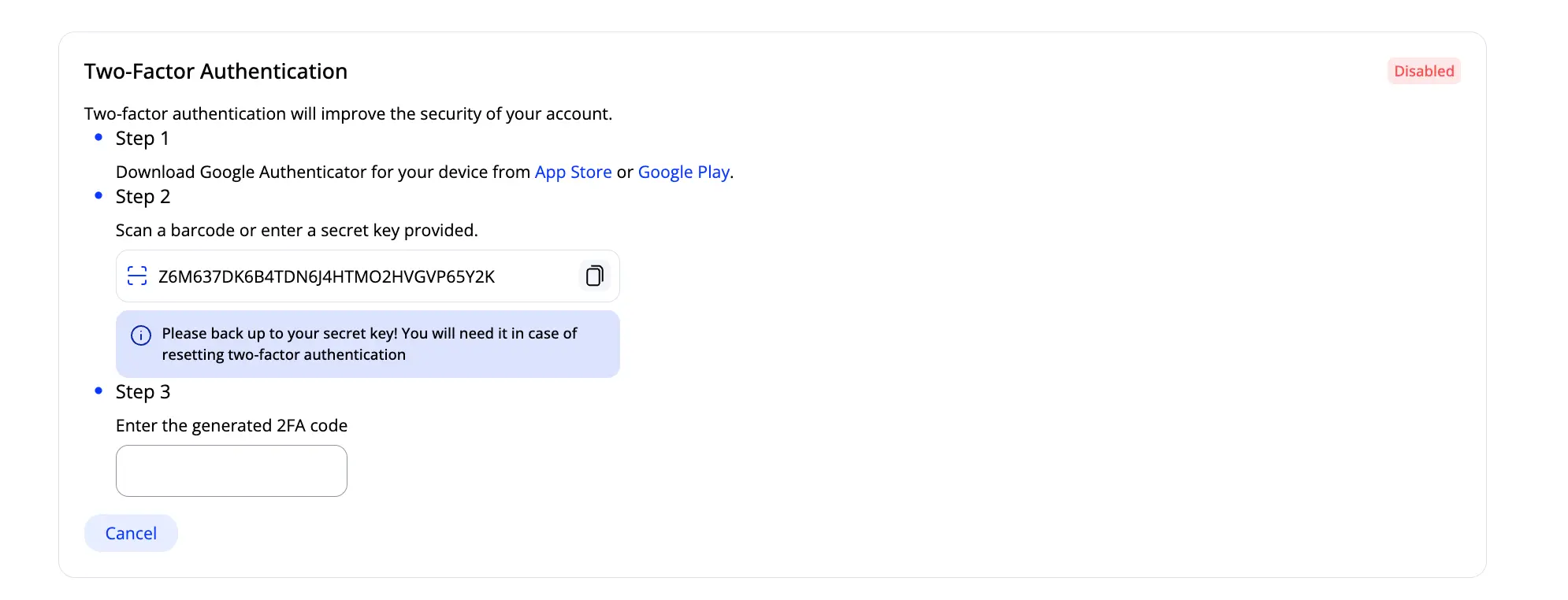
Once you enter the code, the system will verify it. If everything is correct, 2FA will be activated for your account.
Common 2FA issues and troubleshooting
Two-factor authentication works via an external service, so we don’t control the verification process or the code validation directly. When you enter a code, it is sent to the 2FA provider’s servers (e.g., Google) for validation.
The most frequent reason for an “invalid code” error is that the code is either entered incorrectly or is out of sync (expired).
If your Google Authenticator or Authy code isn’t accepted, try the following:
- Check that the time settings on your device are correct and synchronised. On your device, go to Settings > General > Date & Time and enable Set Automatically.
- In Google Authenticator, open the main menu, tap More > Settings > Time correction for codes, and select Sync now.
If you still experience issues, see alternative solutions or contact support.
Lost access to your 2FA device?
If you lose access to your smartphone and can’t complete 2FA, you will need to disable 2FA on your account. Please send a request to [email protected] from the email address registered with your account. Our support team will assist you with the process.